If you are reporting a bug, it may be very helpful to include a screenshot in your email.
Step 1
Simultaneously press the Home and Sleep/Wake buttons, then release them together. The screen will flash briefly, and if your audio is not muted you will hear the camera sound.
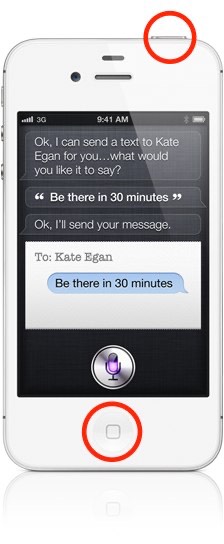
Step 2
You'll find the screenshot in the Photos app: in the Camera Roll album on iPhone and in Saved Photos on iPad and iPod Touch.
You can email it from the Photos app to support@regularrateandrhythm.com, or you can tap and select 'insert photo' while writing an email in Mail on your device.