Running an Applescript
Rowmote’s Dock, within the Applications menu, can provide you access to any application on your Mac’s Dock. You can make use of this to run an Applescript.
1. Create the Applescript in Script Editor on your Mac
2. Within Script Editor, choose File -> Save, name your script, and change File Format to ‘Application’
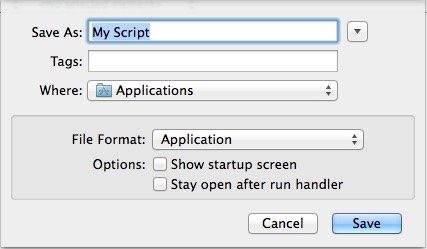
3. Set an icon for your script before putting it in your Dock. Because application icons rarely change, Rowmote doesn’t redownload icons from your Mac each time you connect but instead caches them on your iOS device. This poses a problem if you put the application on your dock before changing from the default icon.
3a. If you have an icon file, copy that to the clipboard in Finder. Otherwise, copy a square image (at least 128x128 pixels) to the clipboard.
3b. Select your saved Applescript application in Finder and press ⌘I for Get Info
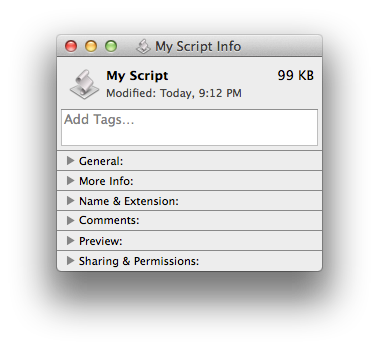
3c. Click the icon and paste your icon onto it.
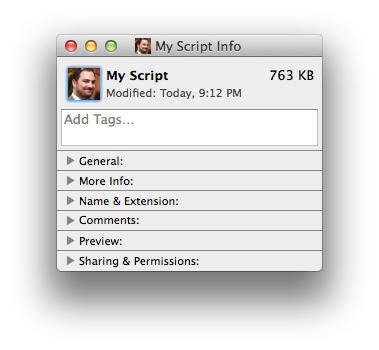
4. Load the Applications menu in Rowmote and use the dock to launch your script.